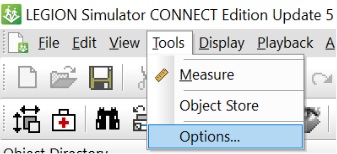Automated Blockage Detection
For different reasons, entities can sometimes get blocked, and a single time step can take a very long time to complete. When this happens, the software can appear to freeze and attempts to pause or stop playback may not be recognised.
In this state there is no graceful way to proceed, and it may be tempting to force the software to shut down.
To get around this, LEGION Simulator provides a feature called Automated Blockage Detection (ABD), which automatically detects blockages, according to a customisable delay threshold (minutes or seconds). If a simulation time step exceeds that threshold, simulation either pauses or stops playback automatically.
This procedure assumes a project is open in LEGION Simulator.
- To turn ABD on (or off):
- Go the Tools > Options menu item.
- Click on Automatic Blockage Detection to display the relevant panel of the dialog.
- The feature is always activated at first. To deactivate it, uncheck the Enable box and go to step 7.
- Set the required delay threshold by entering a numeric value after the label "If a simulation step exceeds".
- To define what happens
when this delay threshold is reached, select either ‘Pause the simulation’ or
‘Resume the simulation’
- Pause the simulation: recording or playback is paused so the blockage cause(s) can be evaluated. Simulation can then continue if required.
- Stop the simulation: recording or playback is stopped. Attempting to resume simulation will reset any .AVI and .RES recordings that were in progress when simulation stopped.
- To interrupt the simulation during a delayed time step (because the step is taking too long to complete), check the box labelled "Interrupt simulation step if time limit is exceeded".
- Click OK.